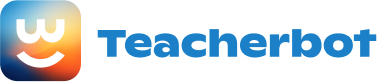Lesson Plan: Getting Started with Smart Board
Objective: By the end of this lesson, students will be able to navigate and utilize the basic functionalities of a smart board, including changing pen color, using the eraser, adding and deleting pages, using the undo and redo buttons, changing the background, and saving their work.
Materials: - Smart board - Computer or laptop connected to the smart board - Smart board software (e.g., Smart Notebook) - Interactive whiteboard markers - Eraser
Procedure:
-
Introduction (5 minutes) - Begin the lesson by explaining what a smart board is and its purpose in the classroom. - Discuss the benefits of using a smart board, such as interactive learning, visual aids, and increased student engagement. - Ask students if they have any prior experience using a smart board and what they know about its functionalities.
-
Introduction to Board Functionalities (10 minutes) - Open the smart board software on the computer or laptop connected to the smart board. - Demonstrate how to change the pen color by selecting the pen tool and choosing a different color from the color palette. - Show students how to use the eraser by selecting the eraser tool and erasing any marks made on the board. - Explain how to add and delete pages by clicking on the page thumbnails on the side panel and using the add and delete buttons. - Introduce the undo and redo buttons and demonstrate how they can be used to correct mistakes or revert changes made on the board.
-
Guided Practice (15 minutes) - Divide the class into pairs or small groups. - Distribute interactive whiteboard markers and erasers to each group. - Assign each group a specific task related to the functionalities discussed, such as changing pen color, using the eraser, adding and deleting pages, or using the undo and redo buttons. - Allow students to practice and explore the functionalities on their own, providing assistance and guidance as needed.
-
Changing Background (10 minutes) - Explain how to change the background of the smart board by selecting the background tool and choosing a different background from the options provided. - Show students how to customize the background by adding images or changing the color. - Encourage students to experiment with different backgrounds and discuss how it can enhance their presentations or lessons.
-
Saving Work (10 minutes) - Explain the importance of saving work on the smart board to avoid losing any progress or valuable information. - Demonstrate how to save work by clicking on the save button or using the keyboard shortcut. - Discuss the different saving options, such as saving to a specific folder or exporting the file in different formats (e.g., PDF, PowerPoint). - Allow students to practice saving their work individually or in pairs.
-
Conclusion (5 minutes) - Recap the main functionalities covered in the lesson, including changing pen color, using the eraser, adding and deleting pages, using the undo and redo buttons, changing the background, and saving work. - Encourage students to continue exploring and utilizing the smart board functionalities in their future lessons or presentations. - Answer any remaining questions or concerns students may have.
Assessment: - Observe students during the guided practice and provide feedback on their understanding and utilization of the smart board functionalities. - Assess students’ ability to change pen color, use the eraser, add and delete pages, use the undo and redo buttons, change the background, and save their work through their participation and completion of the assigned tasks.
Loading...