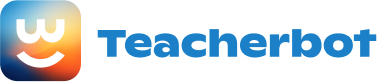Title: How to Set Up and Use Technology: A Beginner’s Guide
Materials: 1. A computer or laptop 2. An internet connection 3. A smartphone or tablet (optional) 4. Necessary cables and chargers 5. Any specific software or apps you wish to use
Step 1: Setting Up Your Computer or Laptop 1. Find a comfortable and well-lit area to set up your computer or laptop. 2. Plug in the power cable and connect it to a power source. 3. Connect the monitor to the computer using the provided cable. 4. Connect the keyboard and mouse to the computer using the USB ports. 5. Turn on the computer by pressing the power button.
Step 2: Connecting to the Internet 1. If you have a wired internet connection, connect one end of the Ethernet cable to your computer and the other end to the modem or router. 2. If you have a wireless internet connection, click on the Wi-Fi icon in the bottom right corner of your screen and select your network from the list. Enter the password if prompted.
Step 3: Basic Computer Navigation 1. Once your computer is turned on and connected to the internet, you will see the desktop screen. 2. To open a program or application, double-click on its icon on the desktop or click on the Start menu and search for the desired program. 3. To browse the internet, open a web browser (such as Google Chrome or Mozilla Firefox) by clicking on its icon. Type a website address in the address bar and press Enter to visit the site. 4. To close a program or application, click on the “X” button in the top right corner of the window.
Step 4: Using a Smartphone or Tablet (optional) 1. If you have a smartphone or tablet, ensure it is charged and turned on. 2. Tap on the screen and swipe up or enter your PIN or password to unlock the device. 3. To access apps, tap on their icons on the home screen or swipe left or right to find them. 4. To browse the internet, tap on the web browser app (e.g., Safari or Chrome) and enter a website address in the search bar. 5. To download apps, open the app store (e.g., App Store or Google Play Store) and search for the desired app. Tap on “Install” or “Get” to download and install it.
Step 5: Troubleshooting 1. If you encounter any issues, try restarting your computer or device. 2. If you have internet connection problems, check if the cables are securely connected or try restarting your modem or router. 3. If you need further assistance, consult the user manual or seek help from a teacher, parent, or tech-savvy friend.
Remember, practice makes perfect! Don’t be afraid to explore and experiment with different features and applications on your technology devices.
Loading...