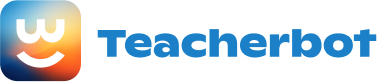To create a signup sheet in Google Docs that can link to the email amalik@aacps.org, follow these steps:
-
Open Google Docs: Go to docs.google.com and sign in to your Google account.
-
Create a new document: Click on the “Blank” option to create a new document.
-
Add a title: Type a title for your signup sheet at the top of the document, such as “Signup Sheet for Event XYZ.”
-
Create a table: Click on “Table” in the menu bar, then select the number of rows and columns you want for your signup sheet. For example, you can choose 5 rows and 3 columns.
-
Customize the table: Adjust the size of the table cells by dragging the borders, and add headers to each column. Common headers for a signup sheet include “Name,” “Email,” and “Phone Number.”
-
Add a link to the email: In the column where participants will enter their email addresses, click on the cell in the first row. Then, click on “Insert” in the menu bar, followed by “Link.” In the “Text” field, enter “amalik@aacps.org.” In the “Link” field, enter “mailto:amalik@aacps.org.” Click “Apply” to create the link.
-
Customize the signup sheet: You can further customize the signup sheet by changing fonts, colors, or adding additional information or instructions.
-
Share the signup sheet: Click on the “Share” button in the top-right corner of the document. Enter the email address amalik@aacps.org in the “People” field, and choose the appropriate sharing permissions (e.g., “Can edit,” “Can comment,” or “Can view”). Click “Send” to share the signup sheet with amalik@aacps.org.
Now, participants can access the signup sheet and enter their information, including their email addresses, which will be linked to amalik@aacps.org for easy communication.
Loading...