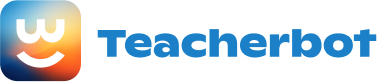Introduction: In this tutorial, we will learn how to operate a DC motor using the microbit and its A and B buttons. We will use the microbit’s GPIO pins to control the motor’s direction and speed.
Materials Required: 1. Microbit 2. DC motor 3. Motor driver module 4. Jumper wires 5. Battery pack
Step 1: Connect the Motor Driver Module Connect the motor driver module to the microbit using jumper wires. Connect the VCC and GND pins of the motor driver module to the 3V and GND pins of the microbit, respectively. Connect the IN1 and IN2 pins of the motor driver module to the microbit’s GPIO pins P0 and P1, respectively.
Step 2: Connect the DC Motor Connect the DC motor to the motor driver module. Connect the positive terminal of the motor to the OUT1 pin of the motor driver module and the negative terminal of the motor to the OUT2 pin of the motor driver module.
Step 3: Write the Code Open the MakeCode editor and create a new project. Drag and drop the “on button A pressed” and “on button B pressed” blocks from the Input category to the workspace.
In the “on button A pressed” block, add the following code:
pins.digitalWritePin(DigitalPin.P0, 1)
pins.digitalWritePin(DigitalPin.P1, 0)
This code sets the IN1 pin to HIGH and the IN2 pin to LOW, which makes the motor rotate in one direction.
In the “on button B pressed” block, add the following code:
pins.digitalWritePin(DigitalPin.P0, 0)
pins.digitalWritePin(DigitalPin.P1, 1)
This code sets the IN1 pin to LOW and the IN2 pin to HIGH, which makes the motor rotate in the opposite direction.
Step 4: Test the Motor Connect the battery pack to the motor driver module and turn it on. Press the A button to make the motor rotate in one direction and the B button to make it rotate in the opposite direction.
Conclusion: In this tutorial, we learned how to operate a DC motor using the microbit and its A and B buttons. We used the microbit’s GPIO pins to control the motor’s direction and speed.
Loading...