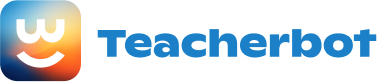Simpler Version of PowerPoint:
The simpler version of PowerPoint is designed for users who prefer a clean and minimalistic approach to their presentations. It focuses on delivering information in a straightforward manner without overwhelming the audience with excessive visuals or complex animations.
Key features of the simpler version include:
-
Minimalistic Design: Utilize a simple and clean template with a limited color palette and minimal graphics. Choose a font that is easy to read and maintain consistency throughout the presentation.
-
Clear and Concise Content: Keep the text on each slide concise and to the point. Use bullet points or short sentences to convey information effectively. Avoid overcrowding slides with too much text.
-
Limited Animations: Use subtle animations sparingly to enhance the presentation without distracting the audience. Simple transitions between slides can be used to maintain a smooth flow.
Same Version of PowerPoint:
The same version of PowerPoint maintains the standard features and functionalities that are commonly used by most users. It strikes a balance between simplicity and complexity, offering a familiar and user-friendly experience.
Key features of the same version include:
-
Standard Templates: Choose from a wide range of pre-designed templates that are commonly used in presentations. These templates provide a professional look and feel to the slides.
-
Moderate Visuals: Incorporate relevant images, charts, and graphs to support the content and engage the audience. Use animations and transitions moderately to add visual interest without overwhelming the presentation.
-
Customization Options: Take advantage of PowerPoint’s formatting and editing tools to customize the appearance of the slides. Adjust fonts, colors, and layouts to match the desired style and branding.
More Complex Version of PowerPoint:
The more complex version of PowerPoint is suitable for users who want to create visually stunning and interactive presentations. It offers advanced features and customization options to create a highly engaging and immersive experience.
Key features of the more complex version include:
-
Advanced Animations and Transitions: Utilize a wide range of animations and transitions to create dynamic and visually appealing effects. Experiment with entrance, exit, and motion path animations to bring the content to life.
-
Multimedia Integration: Incorporate videos, audio clips, and interactive elements to enhance the presentation. Embed videos directly into the slides or link to external sources for a multimedia-rich experience.
-
Custom Slide Layouts: Create unique slide layouts using PowerPoint’s master slide feature. Customize the position and size of placeholders, add background images, and design custom headers and footers.
Remember, the choice of version depends on the specific needs and preferences of the presenter and the audience. Each version offers a different level of complexity and customization options to cater to different presentation styles and requirements.