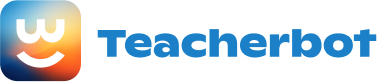Step 1: Open PowerPoint and select a blank presentation template. Step 2: Choose a topic of your choice. For example, let’s say the topic is “Benefits of Exercise.” Step 3: Create a title slide. Insert a relevant image related to exercise and add a catchy title, such as “The Power of Exercise.” Step 4: Create a slide for the introduction. Write a brief introduction about the importance of exercise and add an image that represents exercise, like a person jogging or doing yoga. Step 5: Create slides for the main points. Divide the benefits of exercise into 5 main points, such as “Improved Physical Health,” “Enhanced Mental Well-being,” “Increased Energy Levels,” “Better Sleep,” and “Reduced Stress.” Add a relevant image to each slide and write a short description of each benefit. Step 6: Create a slide for personal experiences. Share a personal story or experience related to exercise and add an image that represents your story, like a picture of you participating in a sports event or working out. Step 7: Create a slide for statistics or facts. Find some interesting statistics or facts about exercise and add them to a slide. Include an image that complements the data, such as a graph or chart. Step 8: Create a slide for tips or recommendations. Provide some practical tips or recommendations for incorporating exercise into daily life. Add an image that represents these tips, like a picture of a person exercising at home or in a gym. Step 9: Create a slide for conclusion. Summarize the main points discussed and emphasize the importance of exercise. Add an image that represents a healthy lifestyle, like a picture of fruits and vegetables. Step 10: Create a slide for references. If you used any external sources, list them on a slide. You can add an image related to research or books. Step 11: Review your presentation and make any necessary edits. Ensure that the text is clear and concise, and the images are relevant and visually appealing. Step 12: Save your PowerPoint presentation and practice presenting it to ensure a smooth delivery.
Loading...